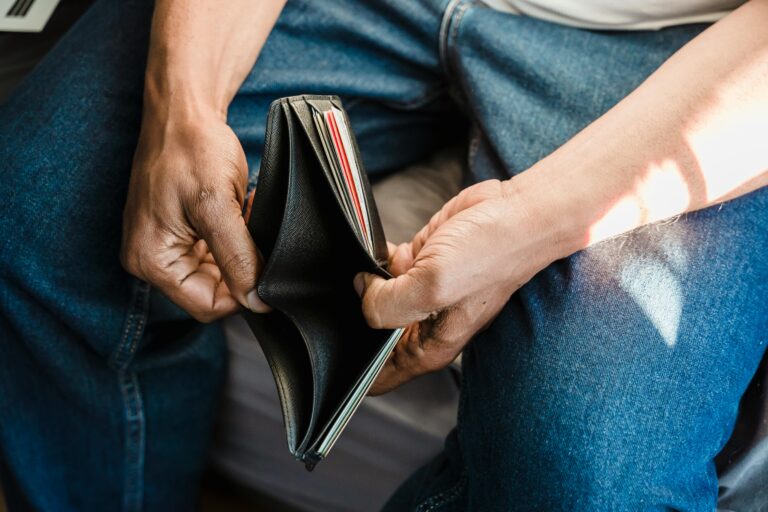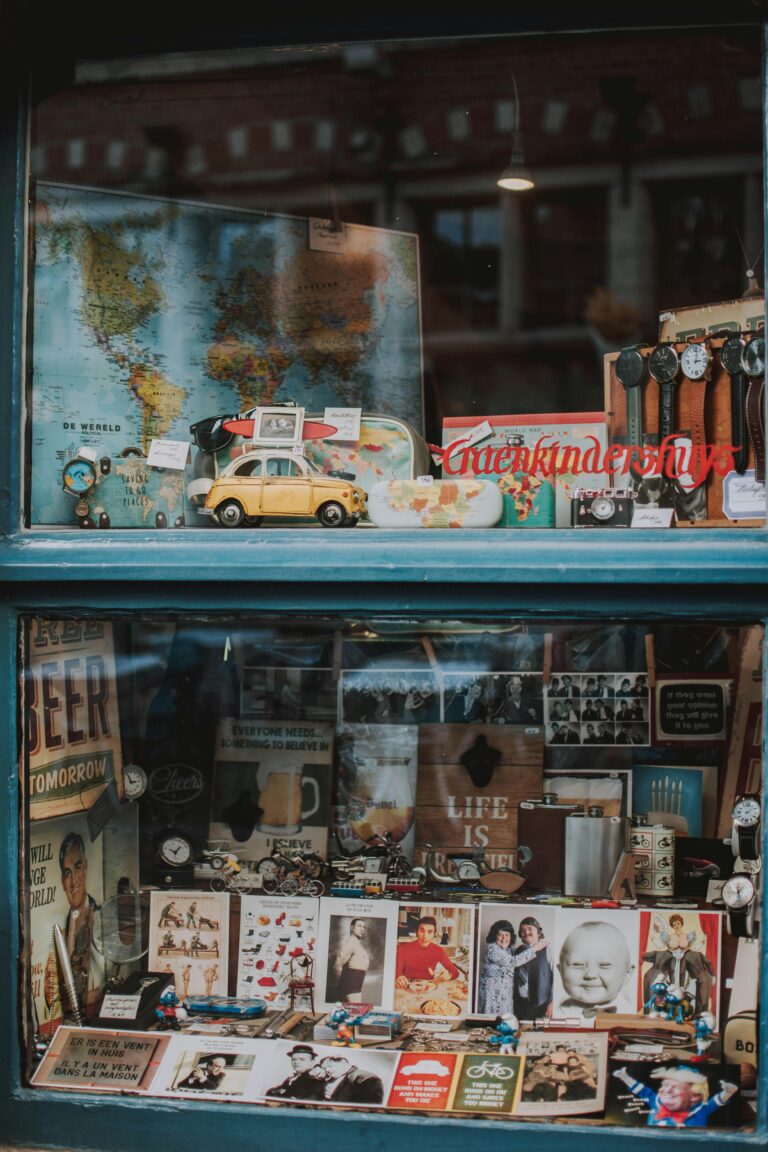Ever printed a photo only to find it looks nothing like what you saw on your screen? Maybe the colours are off, the contrast looks wrong, or the details just don’t pop the way they did digitally. This is where soft proofing comes in—a technique that helps photographers get predictable and accurate results when printing.
If you’re using PermaJet papers (which I highly recommend!), soft proofing can ensure your final print matches your vision. It’s all about colour accuracy, contrast management, and making informed tweaks before you hit the print button. Plus, as a PermaJet affiliate, I can offer you a 10% discount on all PermaJet paper when you use the code CHRISH10 at checkout.
In this guide, I’ll walk you through the steps of using PermaJet ICC profiles to ensure your prints look just as good as they do on your screen. I’ll also include links to some of the best PermaJet papers you can use for different types of prints.
What is Soft Proofing and Why Does It Matter?
Soft proofing is the process of simulating how your print will look on paper using your computer screen. It allows you to preview colour shifts, brightness adjustments, and tonal changes before printing.
Monitors display images using RGB light, while printers use CMYK inks. This difference means that some colours visible on your screen might not be accurately reproduced in print. Soft proofing helps you spot these differences in advance so you can make necessary corrections and avoid wasting ink and paper.
Setting Up Soft Proofing for PermaJet Papers
Before you begin, you’ll need:
- A calibrated monitor (this is crucial!)
- PermaJet’s ICC profiles (more on that below)
- Adobe Photoshop or Lightroom
- A high-quality PermaJet paper of your choice
Step 1: Download and Install PermaJet ICC Profiles
PermaJet provides custom ICC profiles for their papers to help you achieve accurate colour management. You can download them for free from PermaJet’s ICC Profile Page.
Once downloaded, install them by placing the ICC profile files into the correct location on your computer:
- Windows: C:\Windows\System32\spool\drivers\color
- Mac: Macintosh HD > Library > ColorSync > Profiles
Restart Photoshop or Lightroom to ensure they recognize the newly installed profiles.
Step 2: Calibrate Your Monitor
If your screen isn’t calibrated, soft proofing won’t be accurate. Using a hardware calibration tool like the X-Rite i1 Display Pro or Datacolor SpyderX ensures your monitor displays colours correctly. A properly calibrated monitor will help you make accurate adjustments before printing.
Step 3: Enable Soft Proofing in Photoshop
- Open your image in Adobe Photoshop.
- Go to View > Proof Setup > Custom.
- In the Device to Simulate dropdown, select the PermaJet ICC profile for your paper.
- Enable Simulate Paper Color and Simulate Black Ink to get a more accurate preview.
- Click OK.
You will now see a preview of how your image will look when printed on the selected PermaJet paper.
Step 4: Adjust Your Image for Printing
Once soft proofing is enabled, you may notice subtle changes in your image. If certain colours look dull or washed out, you can make non-destructive edits to fix them.
- Use the Hue/Saturation adjustment layer to tweak colours that may not print accurately.
- Increase or decrease the contrast slightly if needed.
- Adjust brightness to compensate for print darkness.
- If needed, use the Selective Color adjustment to fine-tune specific tones.
Step 5: Print Using the Correct ICC Profile
When you’re ready to print:
- Go to File > Print in Photoshop.
- Under Color Handling, select Photoshop Manages Colors.
- Choose the same PermaJet ICC profile you used in soft proofing.
- Set your printer to No Color Management (this prevents double profiling issues).
- Click Print and enjoy your perfectly matched PermaJet print!
Best PermaJet Papers for Different Types of Prints
For High-Impact, Glossy Prints
- PermaJet Ultra Pearl 295 – Best for portraits, weddings, and travel photography.
- PermaJet Gloss 271 – Perfect for commercial prints and vibrant landscapes.
- PermaJet Titanium Lustre 280 – Adds a unique metallic finish for fashion and automotive shots.
For Fine Art and Archival Prints
- PermaJet Portrait Rag 285 – Ideal for black and white photography.
- PermaJet Museum Heritage 310 – A beautiful textured paper for gallery-quality prints.
- PermaJet Matt Plus 240 – Best for soft, muted tones in fine art photography.
For Rich Baryta Finishes
- PermaJet FB Gold Silk 315 – Perfect for deep blacks and smooth tonal transitions.
- PermaJet FB Matt 285 – A great choice for monochrome photography with a fine art feel.
For Portfolios and Special Projects
- PermaJet Double Sided Portfolio 230 – Ideal for self-published books and professional folios.
- PermaJet Photo Art Silk 290 – Great for high-end fashion and portrait work.
Exclusive PermaJet Discount Code
If you want to try any of these fantastic PermaJet papers, don’t forget to use my affiliate discount code CHRISH10 to get 10% off your order at checkout.
SEO Keywords:
- Soft proofing for PermaJet papers
- How to match screen to print
- Using PermaJet ICC profiles
- Colour management for photographers
- Best paper for fine art photography
- PermaJet printing tips
- ICC profiles for photography prints
- How to calibrate monitor for printing
- Choosing the right PermaJet paper
- High-quality inkjet printing papers